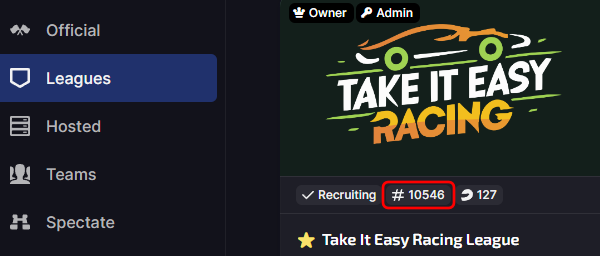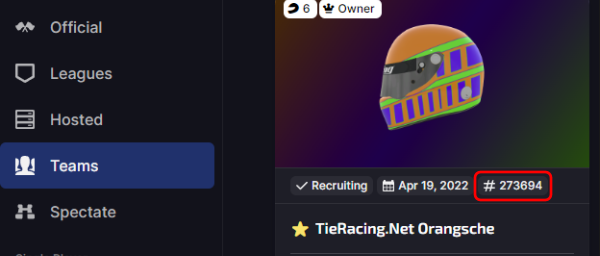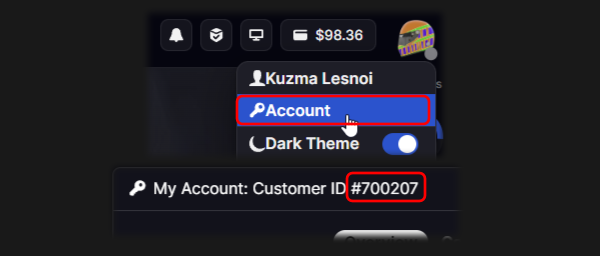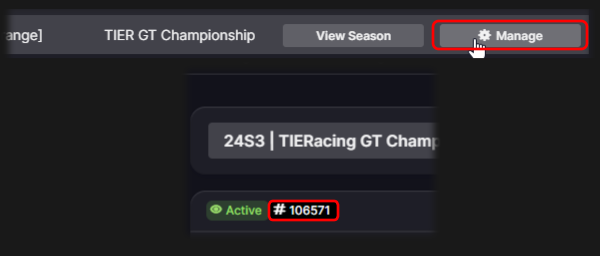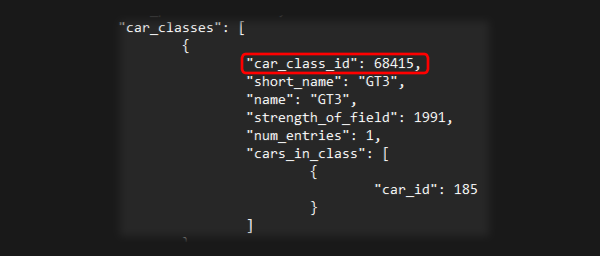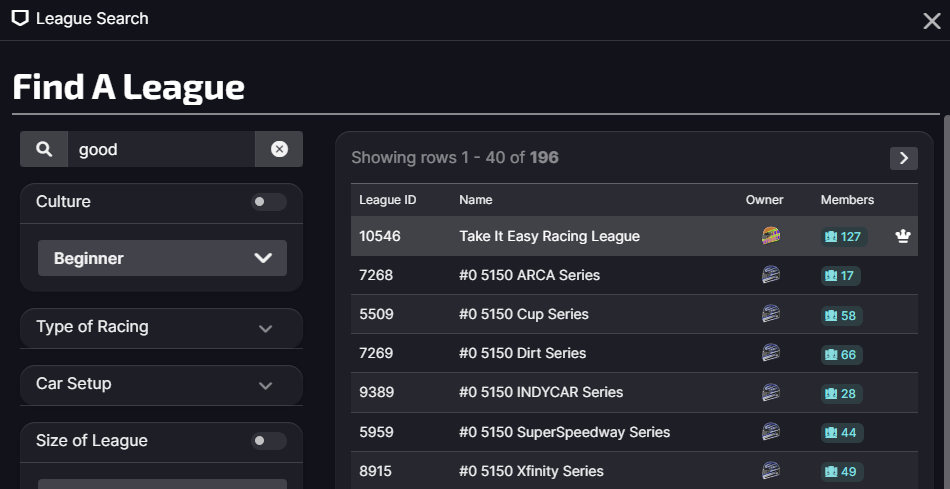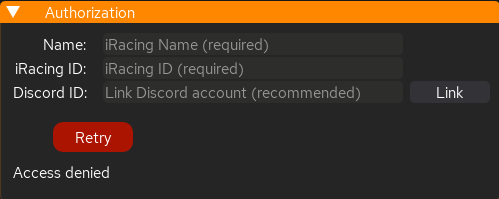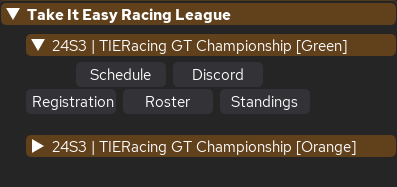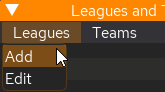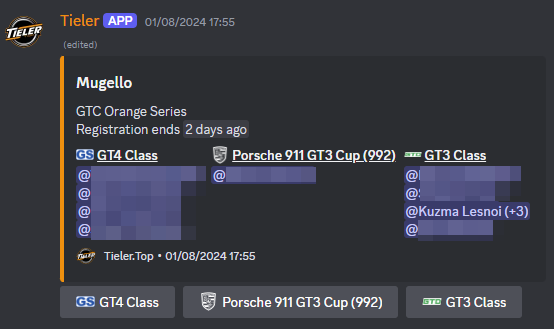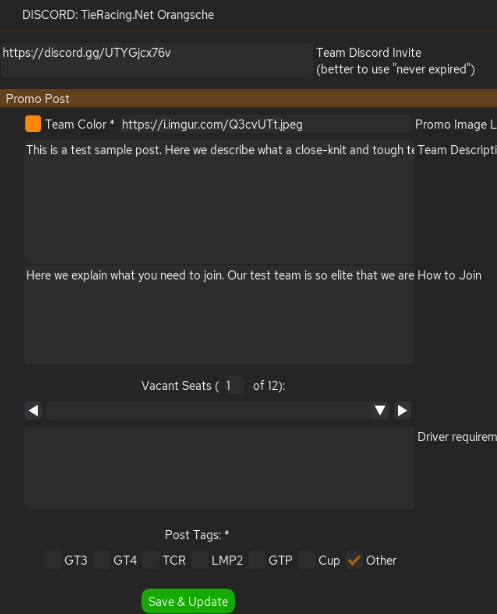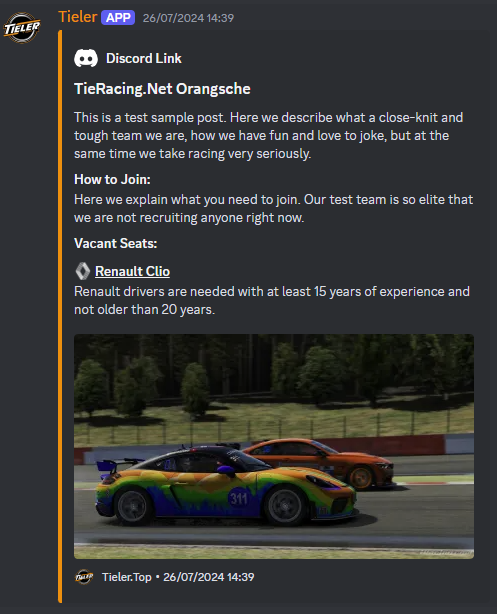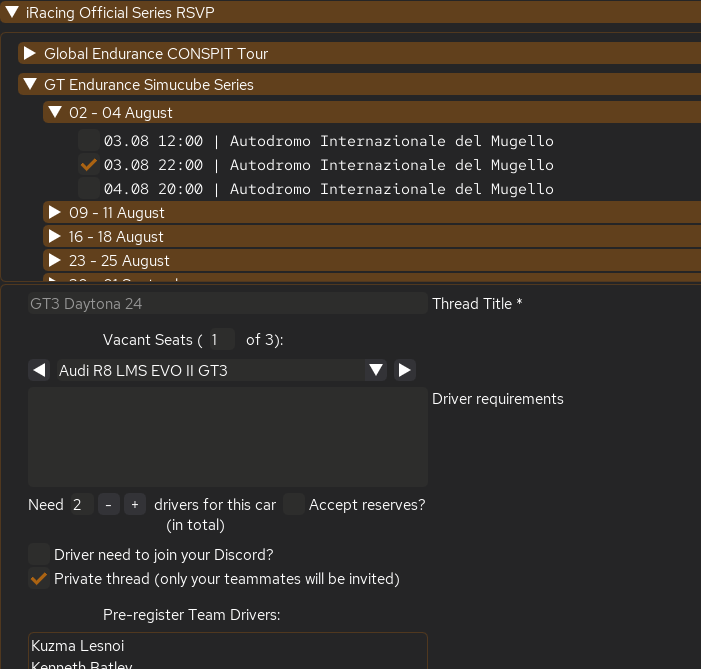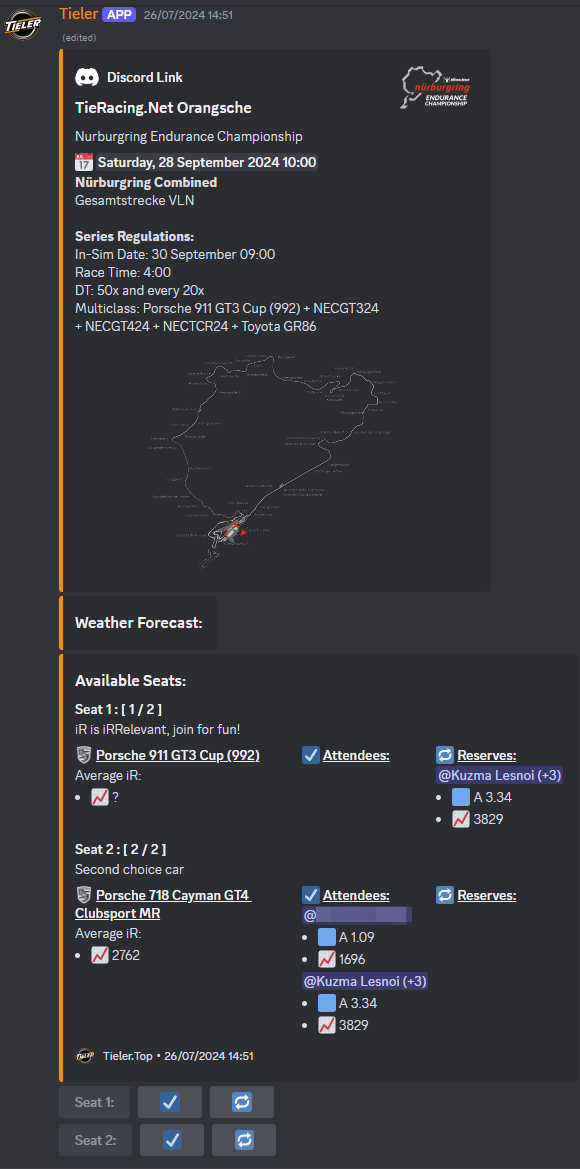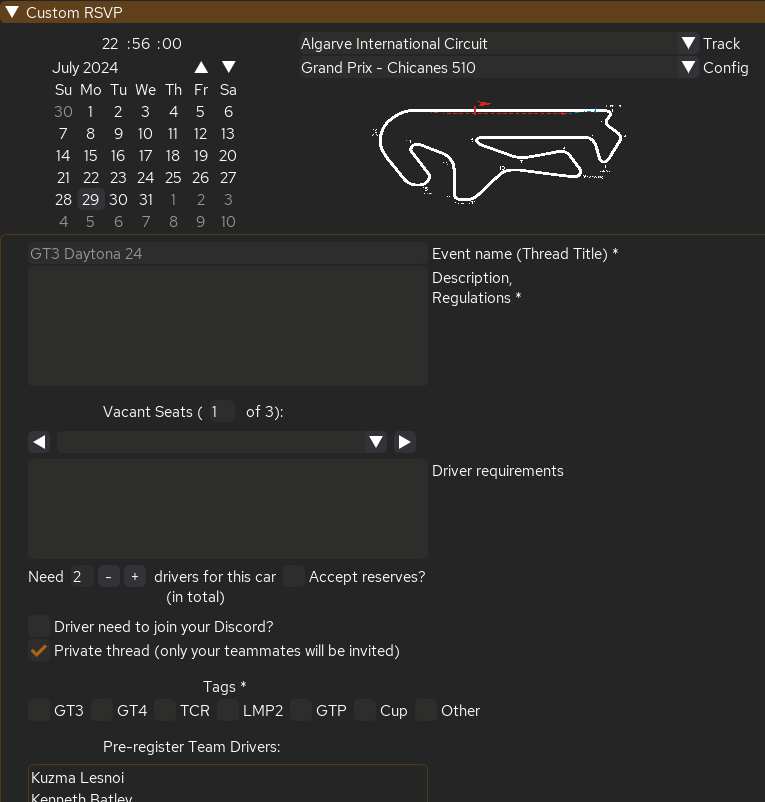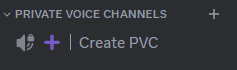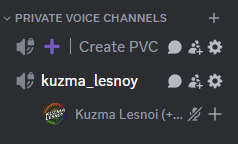Step-by-Step Tutorials
Common Questions
Where to find required IDs?
League ID
Click on Leagues in iRacing UI, then click on a league. Number starting with # below league name is a League ID.
Team ID
Click on Teams in iRacing UI, then click on a team. Number starting with # below team name is a Team ID.
User ID
Click on Helmet Icon in iRacing UI, then click on Account. Number starting with # on top and called Customer ID is a User ID (Driver ID, Profile ID etc.)
Season ID
Click on Leagues in iRacing UI, then click on a league. Select Seasons tab, then click Manage on season. Number starting with # below league name is a League ID.
Car Class ID
is not in the UI. You can view Car Class IDs using Raw Telemetry, and you can also export session results from iRacing UI, save the resulting file and open it with any text editor. At the very top there will be a “car_classes” block, where all classes, cars and their IDs are listed.
I'm a Driver, how to...
...register in Tieler, League and Series
Through Discord:
Join the League in iRacing. Ask the administrator how this can be done: each league has its own rules.
Send /join_league command to the registration channel and enter your iRacing ID in the modal window.
Next, register in the series using /register_in_ series command. Follow the bot’s instructions and fill out the forms provided.
Through App:
Join the League in iRacing. Ask the administrator how this can be done: each league has its own rules.
Download the Tieler App and launch it. In parallel, launch any session in iRacing. If you’re registering for a team series, it’s best to also start a team session in iRacing – that way Tieler will know the team ID you want to register with.
Get into the car, click Retry in the authorization window. Tieler will receive your Name and ID.
Now click Link and authorize your Discord account. This is how Tieler finds out your Discord ID.
After successful authorization, go to Leagues and Teams, select a league, open the desired series and click Registration.
I run a league, how to...
...add my League
...set it up
Not the easiest question, first we need a small lyrical digression. Tieler uses data from iRacing to manage the league, which makes subsequent maintenance extremely easy, but requires careful configuration. The following entities are used internally:
- League. This is a general group of people, an organization.
- Series. This is each separate tournament; there can be many of them in one league. A Series is what is called a Season in iRacing UI. For each Series, separate points are counted, separate registration, schedule, etc. are maintained, i.e. they are completely isolated entities. By default, each League has one Series – Off Season, this includes all sessions that do not have a Season assigned. In order for Tieler to start his work, you need to create a Season in iRacing UI and add sessions to it. The Series schedule will include all added sessions.
- Car Class. This is a pack of cars allowed to participate in the Series. Each class keeps its own scoring. If your series only uses one class (or even one car), the class must still be added.
So, create a Season and add future Sessions to it. Add your League to Tieler if you haven’t already. Only administrators specified in the iRacing UI can manage the League.
You need the IDs of the Classes and Cars participating in the Series, and it is also advisable to know the Relative Speed. You can get this data in the Assets widget, Raw Telemetry or in the race results as described below.
The actions in next steps are detailed here.
- Open Leagues – Edit and set steward password.
- Add Car Classes.
- Set up a Series.
- Create a points system.
- If desired, set up a Discord Bot.
Your league is ready to go! If any changes do not take effect, click Update in the Leagues and Teams Management window. All of your drivers registered in Tieler can now see and interact with your League.
...create my own Car Class
Go to the window for creating a hosted session or league session in iRacing UI, then to the Cars tab. Select Use Car Classes, then Add a Car Class. At the very bottom of the list there will be a New Car Class button. In the window that appears, fill in all the information and add cars.
Finding out the Car Class ID is somewhat more difficult; this information is not in the UI. You can view Car Class IDs using Raw Telemetry, and you can also export session results from iRacing UI, save the resulting file and open it with any text editor. At the very top there will be a “car_classes” block, where all classes, cars and their IDs are listed.
I run a team, how to...
...add my Team
All about RSVPs
General Info
RSVP is a convenient way to organize registration for events and understand how many people are going to participate in it. Even in small teams and leagues, there are problems with understanding and remembering who wants to go, who is thinking about it, and who can’t. Sooner or later this leads to overlaps and mistakes. And if you also want to involve other drivers, or if participation is not mandatory… It’s a nightmare!
Tieler was originally born as a way to organize a small team. Ready-made RSVP Bots were either not suitable for various reasons, or were disproportionately expensive.
So that’s how it works in Tieler. You want to go to the Endurance race on Saturday in a Ferrari. You create an event in the application, specify the car, track, series, add a small description where you indicate what you consider necessary: iRating range, expected lap times, the goal is victory or are you here just for SR, etc.. Publish the event in the open access or only for your teammates. An interested driver sees the event, wants to join, presses the appropriate button and, in fact, that’s it! You have found yourself a partner!
All this can be done on a forum or any other community, but Tieler adds important QoLs:
- Each driver in Take It Easy Discord has a Profile. Initially, this is only information from iRacing: iRating, SR, region, ID. If desired, the driver can supplement it with a story about himself, preferences, hobby, etc.
- The iRating is requested from the iRacing servers every time, therefore it is always up to date.
- The average iRating for the car is calculated, the driver can always make an informed registration.
- If you invite a third-party driver, after registering with you, he will receive your team number and name and can immediately join it.
- On the Take It Easy Discord registered drivers use names from iRacing instead of nicknames and it assigned automatically: you always know who you are communicating with.
RSVP on Take It Easy Racing Discord
First of all, you need to register. Tieler connects your Discord ID and iRacing ID – this is the basis of all his work. No sensitive data is required or requested.
You can create a simple RSVP following the example from here. More complex (beautiful, fancy, cool) ones are created in the Tieler App. Go to Leagues and Teams… If your team is not on the list, please add it. Next, click on the team name – Discord. A list of options will appear in the right window, consider them in order.
- Team Discord ID – if you have separate discord server for your team, put Guild ID here.
- Team Discord Invite – if you have separate discord server for your team, put invite to it here (if you want new drivers to join, of course).
- Team Color – Pick a team color. Just for fun, some visual separation in Tieler and embed border color.
Promo Post
As the name suggests, this is not exactly an RSVP post. This is more of a description of your team and an announcement of what drivers you are looking for, not for a specific event, but in general. Hiring announcement, if you want. All changes are immediately made to your post and it always remains relevant.
- Promo Image Link – link to some cool pic with your team.
- Team Description – who are you, where are you, what are you doing etc..
- How to Join – explain step-by-step how to join your team.
Vacant Seats – you can add up to 12 separate seats for car or class with it’s own desription. If you need 2k+ iR driver for BMW GTP and 1k driver for Ferrari GT3, you could easily add two seats and specify requirements.
Don’t forget to add relevant tags.
Post will be sent to #team-promos channel in Take It Easy Discord.
iRacing Official Series RSVP
RSVP post for official team events in iRacing. It is important to understand where the information about these events comes from: from iRacing, oddly enough. Often, information about Saturday’s major event appears on the server only on Tuesday, when the week switches. Tieler tries to give information about future events, but it is not always accurate, keep this in mind. If the event is not in the list, create your own RSVP in the next tab.
Select a series, date, slot (in your time zone), add a sonorous Title below and up to 3 vacant positions. The list of cars will correspond to the cars participating in the series. Below you can indicate how many drivers you need in this car and whether you accept reserve drivers. If all the seats are occupied or the driver is not sure that he will be able to drive, he can stand in reserve. If seat becomes available in the car, reserve drivers will be notified.
- Driver need to join your Discord – whether the driver needs to join your Discord to communicate. If yes, then a link to Discord invite will be added to the post.
Where to send RSVP (pick 1 or 2 options):
- TIERacing Discord Private thread – a private post on TieRacing Discord server is initially visible only to your teammates, they will be invited to it. If you want to add someone else to the thread, you need to mention them.
- TIERacing Discord Public thread – a post will be published in the general TieRacing Discord thread and available to all drivers on the server.
- Team Discord message – post an RSVP message in your team server (you need to specify server ID in the Team Discord ID field) in one of the text channels. If you check one of TieRacing Discord options, RSVP will be posted both in your and TieRacing servers and will be syncronised between them. Useful to find new drivers.
- Team Discord thread – same, but post RSVP in forum channel of your server.
The private thread for TieRacing Discord will be posted to #private-rsvp and the public thread to #rsvp channels in Take It Easy Racing Discord.
Custom RSVP
Custom RSVPs are very similar to the official ones, but here you can specify the date, time (in your time zone) and track yourself and add any description. This way you can create RSVP for any events, for races in leagues, etc.
Otherwise, these are the same posts in the same channels as for the official series. Now you cannot make Custom RSVP on your own server. It’s a temporary, until we sure that everything works correctly.
How to communicate with your teammates and partners
For this purpose, Take It Easy Discord has so-called Private Voice Channels. They are not completely private, any participant can join you. The point is that when you click on Create PVC, Tieler creates a new channel with your name and moves you to it. At the end of the conversation, when everyone leaves the channel, Tieler deletes it. Thus eliminating the need for a bunch of empty channels just in case and there is always another one for your team. Well, or it will 😉
RSVP on your own Discord
If you add Tieler to your server, you can create simple RSVPs using the /rsvp_add_custom command. The bot will prompt you to select Options (up to 15) from Classes and Cars. You can set the registration end time (in GMT). In the next window, you need to specify the Title, and optionally add a description and registration limit for each option or for the total number of drivers for all options (or both restrictions at the same time).
Drivers can only select one option; selecting another will remove their previous selection.
If you have sent at least one RSVP with Tieler App, you can use /rsvp_add_official in your server to quickly create rich RSVPs similar to Official and Custom RSVPs for TieRacing Discord.